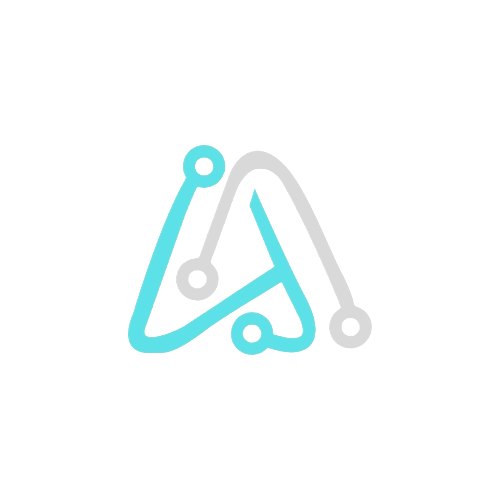Table of Contents

Hello fellow riders! If you’re reading this, it’s probably because you’re a proud owner of the TVS Jupiter 125, just like me. I bought mine last month, in September 2024, and I’m loving every ride! The Jupiter 125 not only gives a smooth and enjoyable experience on the road, but it also comes with some really cool tech features—like the TVS SmartXonnect app.
Now, if you’ve heard about SmartXonnect but don’t know how to set it up with your Jupiter 125, don’t worry! I’m here to walk you through the process step by step. It’s not complicated, and you’ll have everything ready to go in no time. Let’s get started!
What is TVS SmartXonnect?
Before we dive into the steps, let me give you a brief rundown of what TVS SmartXonnect is all about. It’s a smartphone connectivity platform that lets you pair your bike with your phone using Bluetooth. Once connected, you can access a bunch of useful features like turn-by-turn navigation, call/SMS alerts, and ride statistics, all from the digital display on your bike’s instrument cluster. Pretty cool, right?
Step-by-Step Guide to Connecting TVS Jupiter 125 with SmartXonnect

Here’s how you can connect your TVS Jupiter 125 to the SmartXonnect app:
Step 1: Download the TVS Connect App

This is the easy part. Head over to your phone’s app store and search for “TVS Connect.” Download and install the app.
Available on both Android and iOS
Step 2: Register and Log In

Open the TVS Connect app and follow the on-screen instructions to register for a new account. You’ll need to provide your basic information and create a secure password. Once registered, log in to the app using your credentials.
Step 3: Activate Your Jupiter via VIN Number



Now, things get scooter-specific. On the app’s home screen, you’ll see an option to “Onboard TVS Vehicle Or Accessory” Select this and choose “Onboard a TVS Vehcle” from the list and click on Add Vehicle by VIN. This might involve entering your vehicle identification number (VIN) found on your scooter’s registration papers.
I will suggest register thought the VIN Number and Engine Number
Step 4: Pairing Your Jupiter with the App
With your Jupiter nearby, turn on the ignition and activate Bluetooth connectivity on your phone. The app should automatically detect your scooter. Follow the on-screen prompts to pair your Jupiter with the app. This might involve entering a pairing code displayed on the app’s screen.
Step 5: Welcome to the Connected World
Once paired, you’re good to go! The TVS Connect app opens up a world of information and features for your Jupiter. You can access real-time data like trip history, fuel efficiency, and service reminders. The app can even help you locate your parked scooter or alert you if someone tampers with it (with an active internet connection).
Pro Tip: Don’t forget to explore all the features of the TVS Connect app. There are even cool things like ride statistics and last parked location, making your rides even more informative!
Staying Updated with solvtech.co.in
The world of technology is ever-evolving, just like the features of our awesome scooters. So, if you’re looking for more tech news and tips related to your Jupiter or anything else tech-related, be sure to check out solvtech.co.in! We’re a bunch of tech enthusiasts dedicated to keeping you informed about the latest gadgets, apps, and trends.
Now, get out there and conquer the road with your connected TVS Jupiter 125 SmartXonnect! Remember, safe riding!