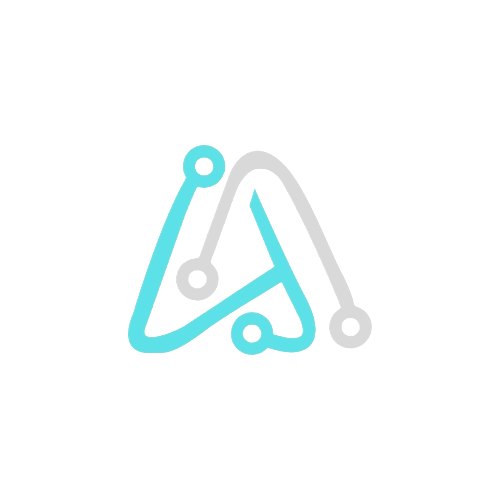Google G Suite is a powerful suite of online productivity tools that can help you boost your productivity and streamline your workflow. If you’re using WordPress to manage your website or blog, integrating Google G Suite with WordPress can be a great way to improve your overall efficiency.
However, some Brave browser users have reported having problems accessing Google G Suite within their WordPress site. If you’re one of those users, don’t worry – there’s a simple solution.
Table of Contents
You can also watch my video on how to fix the Google G Suite error in WordPress on Brave browser.
If you’re having trouble following the steps above, you can watch my video on how to enable Google G Suite in WordPress on Brave browser.
In this blog post, we’ll show you how to solve the issue of Google G Suite in WordPress on Brave browser.
Step 1: Open Brave browser and navigate to the Shields menu in settings.
Once you have Brave browser up and running, look to the left side of your screen and you’ll notice a menu called “Shields.” Click on it.

Step 2: Locate the “Auto-redirect AMP pages” setting and toggle it off.
Within the Shields menu, you’ll find various options to control your browsing experience. For this particular issue, we need to focus on a setting called “Auto-redirect AMP pages.”
By default, this option is often turned on. To ensure that Google G Suite works seamlessly with your WordPress site, we need to turn it off.

Step 3: Save your changes and restart Brave browser.
Once you’ve turned off “Auto-redirect AMP pages,” click the “Save” button at the bottom of the Shields menu. Then, restart Brave browser.
Tips for optimizing your WordPress site for Google G Suite
In addition to enabling Google G Suite in WordPress on Brave browser, there are a few other things you can do to optimize your WordPress site for Google G Suite:
- Make sure your WordPress site is up to date. Google G Suite is constantly being updated with new features and improvements, so it’s important to make sure your WordPress site is also up to date.
- Use a WordPress plugin to integrate Google G Suite with WordPress. There are a number of WordPress plugins available that can help you integrate Google G Suite with WordPress. These plugins can make it easier to use Google G Suite tools within your WordPress site, and they can also help you improve your website’s SEO.
- Configure Google G Suite to work with your WordPress site. Once you’ve integrated Google G Suite with WordPress, you’ll need to configure Google G Suite to work with your WordPress site. This includes setting up email forwarding, configuring Google Analytics, and more.
By following these tips, you can optimize your WordPress site for Google G Suite and improve your overall productivity and workflow.
Conclusion
If you’re a Brave browser user who’s having problems accessing Google G Suite within your WordPress site, don’t worry – there’s a simple solution. Just follow the steps outlined in this blog post to enable Google G Suite in WordPress on Brave browser.
Once you’ve enabled Google G Suite in WordPress on Brave browser, you can start using Google G Suite tools to improve your productivity and streamline your workflow.
Explore our top-rated apps to supercharge efficiency and check out our other informative blogs for more insights on optimizing your daily life.