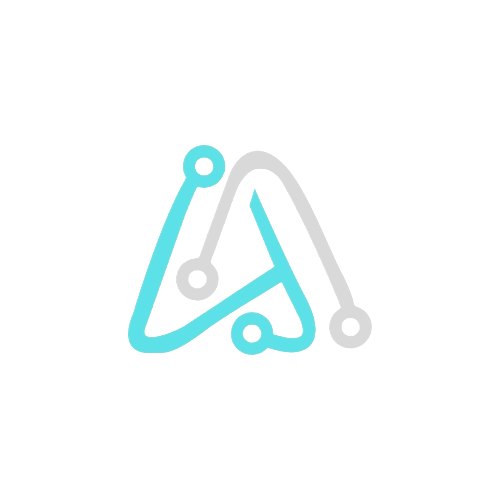Table of Contents
Introduction
In today’s tech-savvy world, the term “Photoshop” has become synonymous with excellence in digital image editing. Whether you’re a novice photographer or a seasoned graphic designer, having access to Adobe Photoshop can significantly enhance your creative endeavours. However, before you dive headfirst into the world of editing and enhancing images, it’s crucial to evaluate whether your Windows laptop can handle the demands of Photoshop. Let’s explore what factors you should consider when determining if your device is up to the task.
What Makes Photoshop Stand Out?

Photoshop is known for its extensive range of features that enable users to manipulate, enhance, and transform images with exceptional precision. From basic photo editing to complex graphic design projects, Photoshop offers a versatile platform for creatives to express their artistic vision. Some key functions of Photoshop include:
- Layer-based editing
- Advanced colour correction tools
- Selection and masking capabilities
- Specialized filters and effects options
System Requirements for Photoshop
Before installing Photoshop on your Windows laptop, it’s essential to understand the minimum system requirements recommended by Adobe. These requirements ensure that the software runs smoothly and efficiently, providing users with a seamless editing experience. The basic system requirements for running Photoshop on a Windows laptop typically include:
Minimum System Requirements
- Processor: Intel or AMD processor with 64-bit support
- RAM: 8 GB
- Storage: 3.1 GB of available hard disk space
- Graphics: DirectX 12 compatible graphics adapter
Recommended System Requirements

- Processor: Intel Core i5 or AMD Ryzen 5 processor
- RAM: 16 GB or more
- Graphics: NVIDIA GeForce GTX 1660 or equivalent

Performance Considerations
Central Processing Unit (CPU)
The CPU plays a crucial role in running Photoshop smoothly. A higher clock speed and more cores can significantly improve performance, especially when working with complex layers and filters.
Random Access Memory (RAM)
Having an ample amount of RAM is essential for seamless multitasking in Photoshop. The more RAM you have, the better your laptop can handle large files and multiple open applications.
Graphics Processing Unit (GPU)
While Photoshop can run without a dedicated GPU, having one can enhance performance, especially when working with 3D rendering, video editing, or running GPU-accelerated filters.
- Your GPU should support DirectX 12 (feature level 12_0 or later).
- It should have 1.5 GB of GPU memory.
- GPUs less than 7 years old are supported (update display drivers from the GPU manufacturer’s website).
- For 4K displays and greater, a GPU with 4 GB of memory is recommended.
Storage Drive
Using a Solid State Drive (SSD) over a Hard Disk Drive (HDD) can improve the speed at which Photoshop loads and saves files. An SSD can significantly reduce file loading times, enhancing your overall workflow.
Tips to Optimize Photoshop Performance on Windows

If your Windows laptop meets the minimum system requirements for running Photoshop but you’re looking to optimize its performance, consider implementing the following tips:
- Update Windows and Graphics Drivers regularly to ensure compatibility and performance improvements.
- Adjust Photoshop Performance Settings to allocate more RAM, utilize GPU acceleration, and optimize scratch disk usage.
- Clear cache and temporary files regularly to free up space and improve Photoshop’s performance.
- Close unnecessary background applications to allocate more resources to Photoshop.
“Optimizing your Windows laptop for Photoshop can enhance your creative workflow and productivity.”
Where can I find more information about Photoshop system requirements?
You can find the latest system requirements for Photoshop on the official Adobe website: adobe.com
Conclusion
In conclusion, your Windows laptop can handle Photoshop effectively if it meets the recommended system requirements and is optimized for performance. By understanding the key components that impact Photoshop’s performance and implementing the tips provided, you can elevate your creative endeavours and make the most out of using Photoshop on your Windows laptop.
Remember, a well-maintained and optimized laptop can unleash your full creative potential in the world of digital design and photography. So, dive in, explore the endless possibilities, and let your creativity soar!
And the journey doesn’t stop there! Keep visiting solvtech.co.in for regular updates, expert insights, and inspiring content to empower your creative endeavours.
1. Can I run Photoshop on a budget laptop?
While some budget laptops might not meet the recommended requirements, you can still run Photoshop with reduced functionality. Tweaking settings and optimizing performance can help. Consider using Photoshop Elements, a lighter version of Photoshop with a focus on basic editing, if your laptop struggles significantly.
3. My laptop meets the minimum requirements, but Photoshop runs slow. What can I do?
There are several things you can try:
Update Windows and graphics drivers.
Adjust Photoshop performance settings (reduce history states, disable background save, etc.).
Close unnecessary background applications.
Clear cache and temporary files.
Consider upgrading RAM or storage (if your budget allows) for a more significant performance boost.
4. Is a dedicated graphics card (GPU) necessary for Photoshop?
No, Photoshop can run without a dedicated GPU. However, a dedicated GPU can significantly improve performance for demanding tasks like 3D rendering, video editing, and applying complex filters.
5. What type of storage drive is best for Photoshop?
A Solid State Drive (SSD) is highly recommended for Photoshop as it significantly reduces file loading and saving times compared to a traditional Hard Disk Drive (HDD).