Table of Contents
Introduction
In a fast-paced world, the Kindle e-reader has revolutionized how we read and interact with books. But did you know that the Kindle can also be a powerful productivity tool? This blog will explore how to harness the full potential of your Kindle to supercharge your productivity. Learn how to highlight effectively, export your highlights to PDF, integrate with Readwise, and seamlessly manage your insights in Notion.
1. Kindle Highlighting: Your Digital Notebook
Your Kindle device or app is more than just an e-reader; it’s a digital notebook that allows you to highlight key passages, quotes, and insights from your Books. Here’s how to do it efficiently:
- Highlighting: Simply tap and hold on to a word or phrase to highlight it. You can also drag to select multiple words or sentences.
- Colour Coding: Kindle allows you to use different colours for highlighting. Assign colours based on the significance of the content.
- Annotating: To add your thoughts or insights to a highlighted passage, tap the “Note” icon. This will open a text box where you can type your notes.

2. Exporting Highlights to PDF: Creating Your Knowledge Repository
Once you’ve highlighted valuable content in your Kindle Books, it’s time to export them for future reference. Here’s how to do it:

- Locate Your Highlights: On your Kindle device or app, navigate to the “My Notebook” section to find all your highlights.
- Export to PDF: Select the book whose highlights you want to export, then choose the “Export Notebook” option. This generates a PDF containing all your highlights.
3. How to export your Kindle highlights to Readwise:
Readwise is a fantastic tool that can take your Kindle highlights to the next level. Here’s how it works:
To export your highlights to Readwise, you’ll need to create a Readwise account and install the Readwise browser extension. Once you’ve done that, open the e-book that you want to export the highlights from and tap the three dots in the top right corner of the screen. Then, select “Share Notes” and choose “Readwise” as the export destination.

Here are some specific ways that you can use Readwise to be more productive:
- Review your highlights regularly: Use the daily review feature to review your highlights from the previous day. This will help you to retain information better and to identify the most important concepts from the books you’re reading.
- Organize your highlights: Use tags to organize your highlights by topic, book, or whatever other criteria make sense to you. This will make it easy to find the information you need when you need it.
- Add notes to your highlights: Add your thoughts and insights to your highlights. This will help you to understand the material better and to develop your ideas.
- Export your highlights to Notion: Export your highlights to Notion to create a knowledge base that you can use to learn new things, write blog posts, or create other content.
4. How to export your highlights from Readwise to Notion:

To export your highlights from Readwise to Notion, simply go to your Readwise dashboard and click the “Export” button. Select Notion as your export destination, and Readwise will create a new page in your Notion workspace with all of your highlights and notes.
Benefits of Syncing Your Kindle Highlights to Notion
There are many benefits to syncing your Kindle highlights to Notion. Here are a few of the most notable:
- Organize your learning: Notion is a powerful tool for organizing your thoughts and ideas. By syncing your Kindle highlights to Notion, you can easily create a database of all of your learning, which you can then use to study, write blog posts, or create other content.
- Collaborate with others: Notion is a collaborative tool, so you can easily share your highlights and notes with others. This can be helpful if you’re working on a group project or simply want to share your learning with friends or colleagues.
- Make your highlights and notes more actionable: Notion allows you to add tags, links, and other metadata to your highlights and notes. This makes it easy to find the information you need when you need it.
Conclusion: Kindle, Readwise, and Notion – Your Ultimate Productivity Trio
In the digital age, knowledge is power, and productivity hinges on efficient organization. Kindle, Readwise, and Notion form a formidable trio that can boost your productivity and knowledge management.
With Kindle, you can highlight and curate insights from your reading. Export those highlights into PDFs for future reference. Then, let Readwise elevate your reading by delivering daily insights and seamlessly integrate with Notion to build your digital knowledge repository.
So, whether you’re a student, a professional, or simply an avid reader, harness the power of Kindle and these productivity tools to take your learning and organization to new heights. Dive into the world of efficient reading and knowledge management, and watch your productivity soar. Your digital library of insights awaits!
Follow on social media for the latest updates on our blog and to learn more about how to use Kindle, Readwise, and Notion to boost your productivity and knowledge management!
I’m constantly adding new content to SolvTech, so be sure to check back regularly for fresh insights and tips. I also encourage you to leave comments and share your own experiences. I love hearing from my readers, and I’m always looking for new ideas to write about.
Thanks for visiting SolvTech! I hope you find the information helpful and informative.
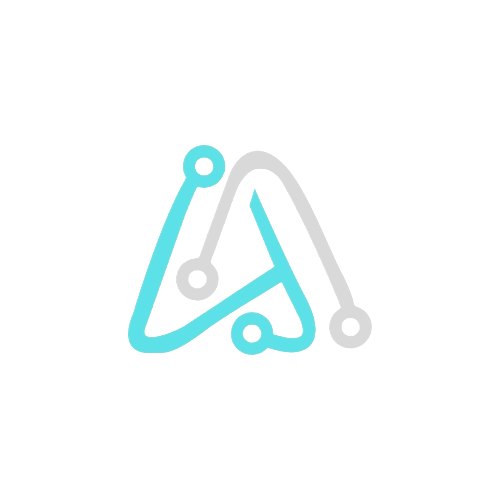

Pingback: Top 10 AI Tools That Will Change the Way You Create Content 2023
Pingback: Kindle 5.16.6 Update: Everything You Need to Know - SolvTech